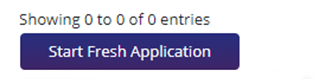Step I
For this, first of all, go to www.dgft.gov.in and click on the option of Apply for IEC.
Step II
On clicking the option, a page will open in front of you, in which you will have to fill in your complete information. First of all, in the (Register User As) option, you have to select Importer/Exporter, after that, you have to fill in your name, email ID, mobile number, pin code, name of your state and city.
- After filling in the complete details, you have to fill in the captcha code given at the end and click on the option of Send OTP. On clicking, you will receive an OTP on your mobile number and email ID.
-
Once the mobile and email confirmations are done, you will receive a username and password on the registered email.
-
After this, to log in to the website again, you will have to fill in the same username and password and click on the Login option by filling in the captcha code shown below.
Step III
- As soon as you click on Login, such a page will open in front of you.
- In this, as soon as you click on the Apply IEC option, a new option Start Fresh Application will appear, on which you will have to click.
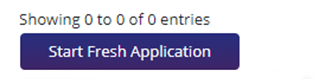
Step IV
As soon as you click on this option, a page will open in front of you, in which you will have to fill in the information and details related to your organization, company, or firm correctly
- Start with filling the type of company or firm you own, it can be a partnership or proprietorship, or some other.
- Then enter the name of your company
- After this, you will see an option for Permanent Account Number i.e., PAN number in which you will have to enter the PAN number issued in the name of the company.
- In the next column, you have to fill in the name mentioned on the PAN card of your company and after that, you have to enter your date of birth.
- Next, in the option of Category of Exporters , fill in the type of exporter you are (Merchant Exporter or Manufacturer Exporter).
- Now fill in the GST number in the GST column.
-
Then, the "click or drag and drop the file to the upload" option will appear. Here you will have to upload some documents like a GST registration certificate, or certificate of incorporation of your firm (if any).You have to click on the option of Firm Address Details below. Now fill in all the information related to the address of your firm
In the next step upload the asked documents like the rent Agreement, Electricity Bill, Aadhaar Card, Voter ID, or Passport.
-
After uploading the documents, now you will see an option below for Branch Details
If your firm does not have branch details, then click on the option of Save & Next.
By clicking on it, you will move toward the next process, here a new page will appear, in which once again you will have to fill PAN number, name, date of birth, address, etc.
- After filling in all this information, you will click on the Update option and as soon as you click, you can preview all the information. After which you can click on the option of Save & Next given at the bottom of the page.
- The next page of Bank Details will open in front of you, in which you will have to fill in the bank-related information related to the company. Click on Save & Next once done.
-
After this you will come to a new page of Other Details , here you have to select both Export-Import, and in both, you have to choose the area of your import and export, for example, Wholesale Trading . After this again click on the option of Save & Next .
- Now, you will see Declaration on the page, which you have to save by clicking the Save option. By clicking on it, you will start seeing complete information as the last chance to make changes if any.
- Now you have to pay a nominal fee of Rs 500 for IEC. For this, you have to click on the option of Sign below and proceed by selecting Aadhar e-Sign. In this, you will enter your Aadhaar card number and you will get an OTP on the registered mobile number. After filling in the OTP, click on the Submit option.
- The option of Proceed to Payment will appear in front of you. By clicking on it, a form will appear in which you just have to fill in the captcha code and click on Continue, which will take you to the Payment Gateway , here you will get your IEC certificate online as soon as you make the payment.
-
So, friends by completing some procedures like this you can easily get your IEC code certificate from the Directorate General of Foreign Trade, Department of Commerce, Government of India, and start your export without any hindrance.